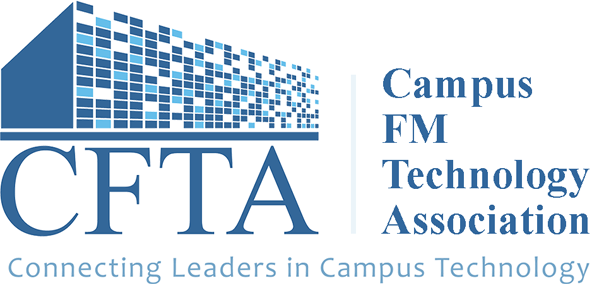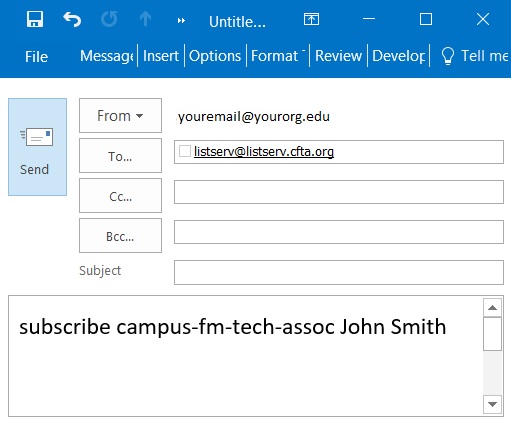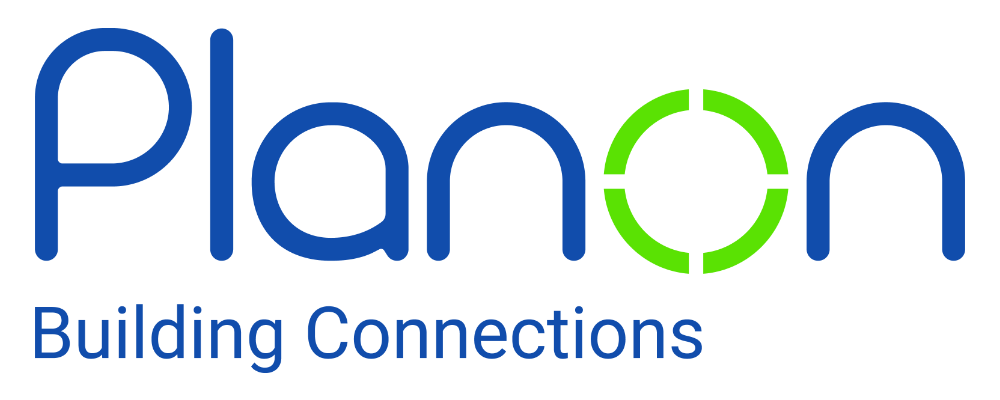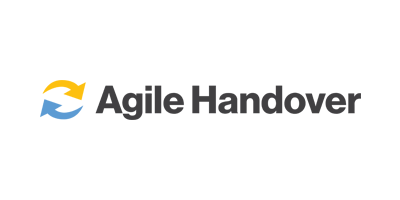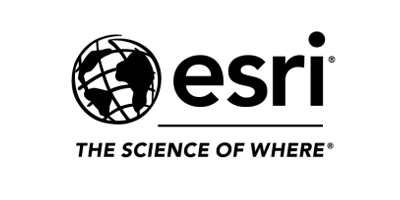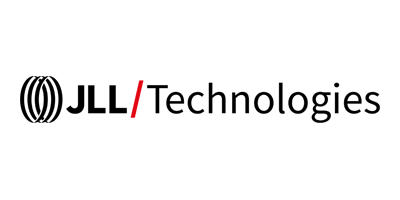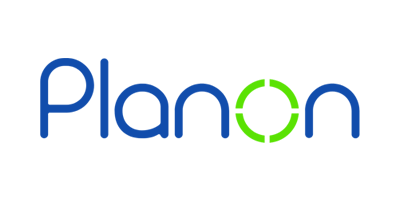How To Use the ListServ
Instructions
- Click on the email link below from the account you wish to communicate from
- Replace <FIRST NAME> and <LAST NAME> with your name, e.g. John Smith
- Remove any additional content, like your signature, so that the body of the email only contains the words listed on the body line below.
- Send your email
- You should immediately receive a confirmation email from ListServ. You must click on the link to complete your subscription request.
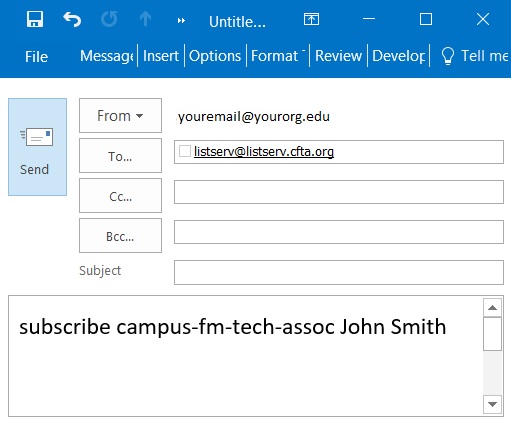
If you experience any problems, email [email protected].
to SUBSCRIBE -->
(you must send from the email address you're signed up with)
|
To: [email protected]
Subject: Leave subject blank
Body: subscribe campus-fm-tech-assoc John Smith <-- replace with your name
|
to UNSUBSCRIBE -->
(you must send from the email address you're signed up with)
|
To: [email protected]
Subject: Leave subject blank
Body: signoff campus-fm-tech-assoc
|
| How To Send an Email on the ListServ |
-
Address your e-mail to [email protected]. Note: Do not send subscribe, unsubscribe, or additional ListServ requests to this address
-
Include a message to the body of your email
-
Send email
Send an e-mail to [email protected], typing only the following in the email message body. Do not enter anything in the subject line:
| set campus-fm-tech-assoc nomail |
Suspend mail delivery without unsubscribing to the list. This may be useful when you are going to be away from the office for a long time. |
| set campus-fm-tech-assoc mail |
Resume mail delivery. |
| info refcard |
Retrieve a full list of available LISTSERV commands. |
| How To Access Archived Discussions |
Visit: http://listserv.cfta.org/scripts/wa-CFTA.exe?A0=CAMPUS-FM-TECH-ASSOC
|